How to type on a PDF in 5 simple steps
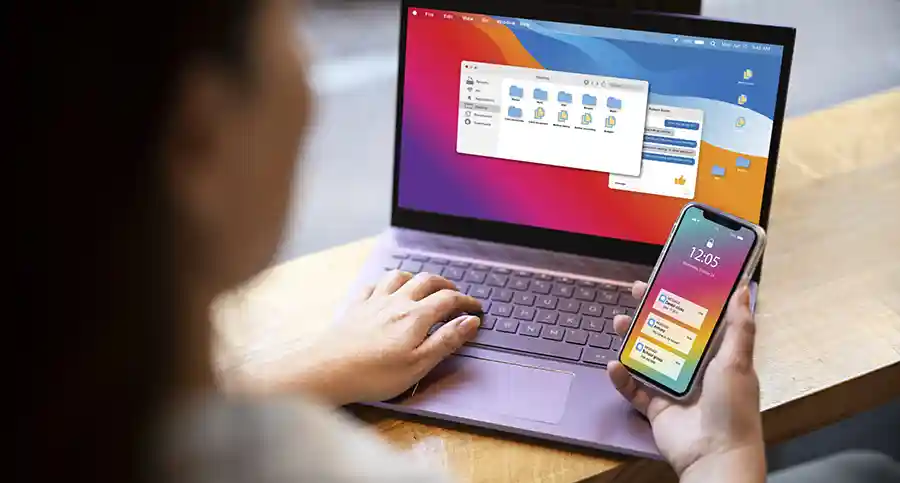
How to type on a PDF with PDFSimpli
Whether you are using a Mac or a Windows computer, PDFSimpli’s tools will work for you. All browsers are also supported, including Microsoft Edge, Google Chrome and Mozilla Firefox. Here are the five steps to follow so you can type on your PDF files with PDFSimpli:
When you are ready to save your file, choose “Convert” in the PDF editor toolbar. A dialog box will open, allowing you to choose your file type (including retaining the PDF format) and rename the file. When you are finished, click “Download,” and the updated PDF will be saved to your computer.

How to use a PDF file from a cloud service
To open a file from your preferred cloud storage service instead of your computer, follow these steps
- Visit our home page at www.pdfsimpli.com
- Choose “Edit PDF” from the options provided
- A dialog box will appear. Under the “Upload Files From” section in the dialog box that appears, choose from Dropbox, Google Drive, and OneDrive
- Log in to your cloud storage account and choose the PDF file you want to edit
- To replace text, choose the “Replace Text” button from the toolbar and select a text box to edit
- To add new text, choose the “Text” button from the toolbar and select an area to place a new text box
Saving your PDF from the cloud is the same as saving from your computer. Just click “Convert” in the PDF Editor toolbar, choose a file type, choose a document save name and click the “Download” button to save the PDF to your device.
How to type on a PDF with Google Drive
If you prefer to use Google Drive to edit your PDFs, here are the steps you need to follow
- Visit www.drive.google.com and log in to your Google account
- Use the “Upload” button to upload the selected file from your computer or device
- Right-click on the file, select “Open With,” and then select “Google Docs”
- A window will pop up. Use it to find the PDF file you want
- Click “Open” to import the PDF file into Google Docs
- Edit in Google Docs the text that has been extracted from the PDF you uploaded
You cannot add or delete pages with Google Docs or edit the original PDF file. The formatted images within the file are also not loaded into Google Docs. Additionally, you may not be able to use the website to open all PDF files.
In these cases, it is best to use PDFSimpli’s free suite of full-featured PDF editing tools because they allow you to edit PDFs (and other types of files), merge pages, compress files and much more. To use PDFSimpli, visit www.pdfsimpli.com to complete the easy account sign-up process and start creating and editing PDFs and other files.